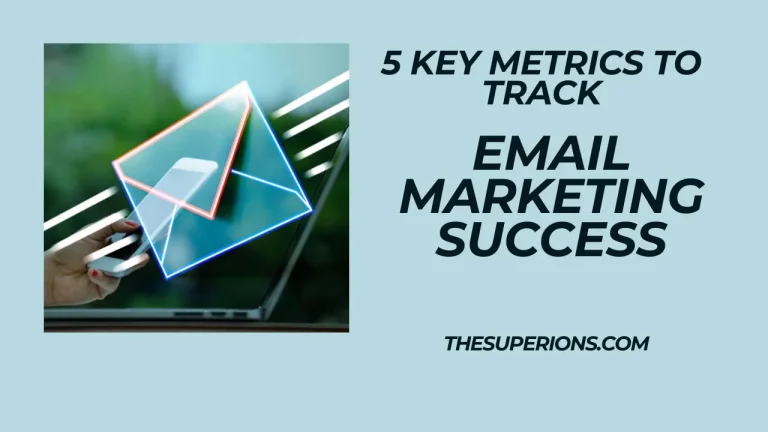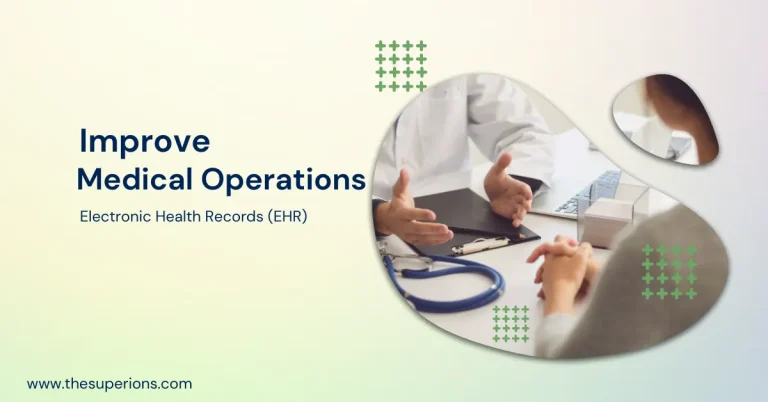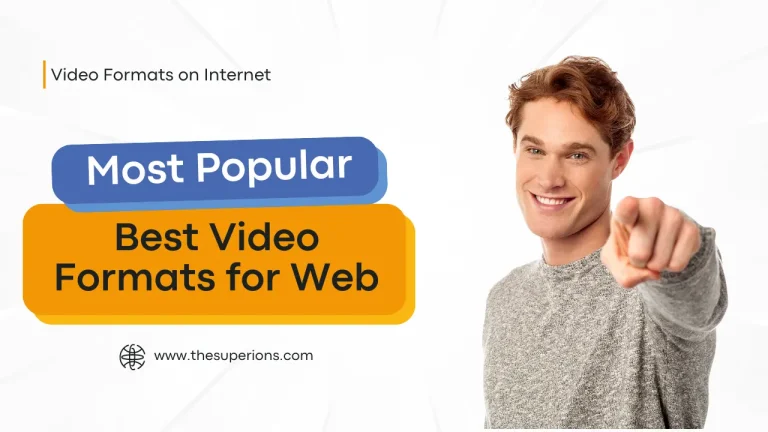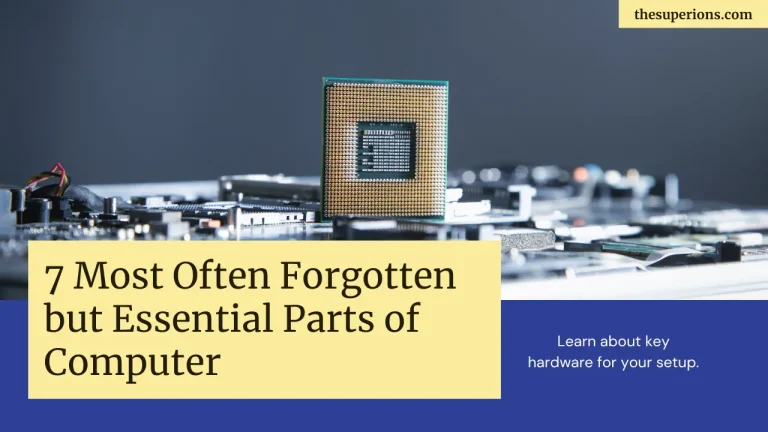Expert Tips for Efficient and Effective Accessibility Testing in Chrome
In an increasingly digital world, technology plays a crucial role; therefore, it is essential to streamline the software development process. Businesses must ensure that their digital product is functioning well and quickly accessible to everyone to grow and perform well in a rapidly evolving market.

Accessibility testing Chrome DevTools contributes significantly to ensuring that websites or products are readily available and used by everyone, even those with visual impairments.
Accessibility testing is a robust process that guarantees that websites or web applications are accessible to everyone regardless of their impairments, thus promoting inclusivity and equal opportunities for all users.
People Also Read?
Conducting Accessibility Testing in Chrome Environment
Web browsers are pivotal because they are the primary interface through which individuals can access online information. Browser accessibility testing ensures that the product sticks to the accessibility standards for accessibility and is easily navigable by individuals with particular needs.
Google Chrome is one of the most extensively used web browsers. It offers an adequate environment and an abundance of development tools that are used to test the accessibility of web content.
Chrome offers a robust suite of developer tools known as Chrome Accessibility DevTool, designed to help developers create an accessible website and software application. Chrome Accessibility Developer Tools can be easily integrated with Chrome’s Developer Tools. It seamlessly installs tools like Lighthouse into its browser for advanced accessibility testing. This allows developers to examine every component, check color contrast issues, monitor AIRA features, etc.
To access the Chrome DevTool, press Ctrl+Shift+C or right-click on an element on the website and select Inspect option to direct you to the dashboard. The Chrome Accessibility DevTool has a centralized dashboard divided into various accessibility panels.
- Element Panel- This section allows testers to check and edit the HTML and CSS of the web page. Any changes made in the code are reflected immediately on the page.
- Console Panel- The console panel is used to check the JavaScript code. Programmers can check for any errors in the code and debug them.
- Sources Panel- The sources panel allows developers to scan and modify the CSS and JavaScript code. Developers can check the value of the variables by setting breakpoints and stepping through the code.
- Network Panel- Developers can view how the web page loads in the network section. The network panel allows to view which components are being loaded and how long each resource takes to load.
- Performance Panel- Developers can find out the speed at which a web page loads by using the performance panel. The performance panel also helps identify and correct coding errors, contributing to the page’s improved performance.
- Memory Panel- This section shows the volume of memory the page occupies. Memory panel is also used to identify the memory leaks and optimize the memory use of the code.
- Application Panel- The application panel is used to inspect the application state of the web page. This section also monitors and modifies cookies, local storage, and session storage.
- Security Panel- The security panel showcases the website’s security configuration. It shows the security permissions and any potential security problems of the website.
- Settings Panel- The settings panel allows developers to modify the functioning of the DevTools, modify the theme and keyboard shortcuts, and turn functions on or off.
Features of Chrome Accessibility DevTools
Chrome DevTool is a collaborative collection of web development testing tools integrated into the Google Chrome browser. This robust toolbox allows developers to examine, modify, and debug the code and analyze the effectiveness of the web content.
Some significant features of Chrome Accessibility DevTool are listed below.
- Contrast Ratio- This feature allows developers to determine whether the text under evaluation has an adequate color contrast with the backdrop color to ensure the content is visible to people with visual impairments. The outcome of the color contrast ratio is available on the centralized dashboard, which helps users identify issues related to color contrast.
- Inspection of elements- Chrome’s DevTool allows developers to inspect and edit the HTML and CSS of the web page, step through the JavaScript code line by line, and view the performance of each page. This inspection of components ensures that all the elements are correctly positioned for accessibility.
- Keyboard Navigation- By using keyboard navigation, developers can make sure that every responsive component on the web page can be easily accessed just by using a keyboard. This offers a seamless surfing experience for users relying only on a keyboard, thus enhancing accessibility.
- Network throttling- DevTool’s feature allows developers to inspect how the web page loads and functions under different network situations. By choosing common network types, network throttling can be used to view the websites while loading over that particular network type.
- Device Mode and Browser Mode- With Chrome DevTools, testers can examine how the web pages appear and function on various devices. Device mode is also used to change the viewport size and location, simulate multiple types of devices, and even replicate various networks to validate how web pages will function under different circumstances. The browser mode helps validate how the website will appear and perform across multiple browsers.
- Accessibility audits using Lighthouse- Lighthouse is an open-ended automation testing tool that tests a website’s overall performance, accessibility, and user experience. DevTool offers this robust tool to perform tests within the Chrome extension that helps developers ensure the accessibility of their content and meet legal compliance.
- Examine the features of AIRA- The features of Accessible Rich Internet Applications (ARIA) are essential for improving dynamic web content accessibility. Developers can ensure compatibility with assistive technology like screen readers by inspecting items and verifying the application of ARIA attributes using the DevTools.
Advantages of using Chrome DevTools
The advantages of using Chrome DevTools to perform the accessibility tests for ensuring inclusivity are as follows:
- It is easy to examine and modify the test code using DevTools. Developers can quickly identify and fix the code using DevTools in case of errors.
- It provides real-time feedback and comprehensive test reports that help developers identify and address accessibility issues promptly during the development process.
- It allows developers to emulate different browsers and devices with DevTools. Developers can check how the web page looks on other devices using the Device mode and how it looks and functions on different browsers using the Browser Mode.
- It helps measure the performance of the website or web application using the Performance panel and allows developers to find and fix errors in their code.
- It easily integrates with other accessibility testing tools like Axe DevTools, WAVE, etc., allowing developers to conduct more robust accessibility tests with advanced features.
People Also Read?
Some other Browser Extensions to perform Accessibility Testing in Chrome
There are a plethora of accessibility testing tools that can be easily integrated with the Chrome extension to conduct accessibility tests.
A few of them are listed below.
- Accessible Web Helper for Google Chrome- This is a robust and free Google Chrome extension that is used to check the accessibility of a website and determine the color contrast ratios. This Chrome extension allows developers to check webpages against different levels. It visually highlights the accessibility issues detected and provides suggestions to improve it.
- LambdaTest: It is an AI-powered test orchestration and execution platform that lets you run manual and automated tests at scale with over 3000+ real devices, browsers, and OS combinations. It is a powerful platform easily installed in the Chrome extension to perform automated accessibility testing.
It also facilitates smooth integration with other testing tools available in the Chrome Web Store. Developers can perform advanced tests like color contrast ratio, an inspection of AIRA features, etc, by integrating tools with LambdaTest and cross-browser testing.
- WAVE Chrome Extension: Testers can run accessibility tests directly within Chrome. No information has been transferred to the WAVE server because the extension operates within your web browser. This guarantees reporting on accessibility that is secure and safe.
- DigitalA11YColor Contrast Checker: This Chrome extension determines the contrast ratio of different color combinations according to the WCAG guidelines and recommends suitable color schemes that are easily accessible and visually appealing.
- ChromeVox: The ChromeVox screen reader extension helps developers ensure their web content is easily accessible to visually impaired users.
Expert Tips and Best Practices to Run Accessibility Testing in Chrome
A few tips and best practices exist to conduct smooth and effective accessibility tests in the Chrome browser.
- Use the Lighthouse extension- The Lighthouse extension tool allows users to generate reports about the standard of the web pages. Developers can view a report that outlines areas where the page can improved after choosing from a list of auditing options using the Lighthouse Extention.
- Put labels to form fields- Use the HTML label element to enable screen reader users to know which labels or commands are associated with which form of fields.
- Provide adequate color contrast- Developers should ensure sufficient foreground and background color contrast.
- Provide a sufficient amount of White Space- Provide adequate space between lines and blocks of the text to help users efficiently track the text and make it easier to read.
- Utilize the profiler tool- Make use of the profiler tool as it helps to determine the performance of the code. Profiler allows developers to record code performance and determine how long it takes to perform each function.
- Apply the SourceMap Extension- Use the SourceMap Extension as it helps to debug the code using the source tool. Developers can view the source code of their files with the help of this extension, even if they are complied with or reduced, as this information is essential while debugging the detected errors.
- Explore the webpage using a keyboard- Try to explore the webpage and examine all its attributes using the Tab key on the keyboard. This helps developers find out whether their website is easily operated using a keyboard, ensuring accessibility to users who rely on the keyboard only.
People Also Read?
Conclusion
To sum up, accessibility testing is a critical practice to ensure the website and web applications developed by the developers are accessible and inclusive. Performing accessibility tests using Chrome Accessibility DevTools offers a robust platform and a powerful toolkit with extensive features designed to run accessibility tests to make digital products and services more inclusive and offer everyone equal and seamless digital experiences.