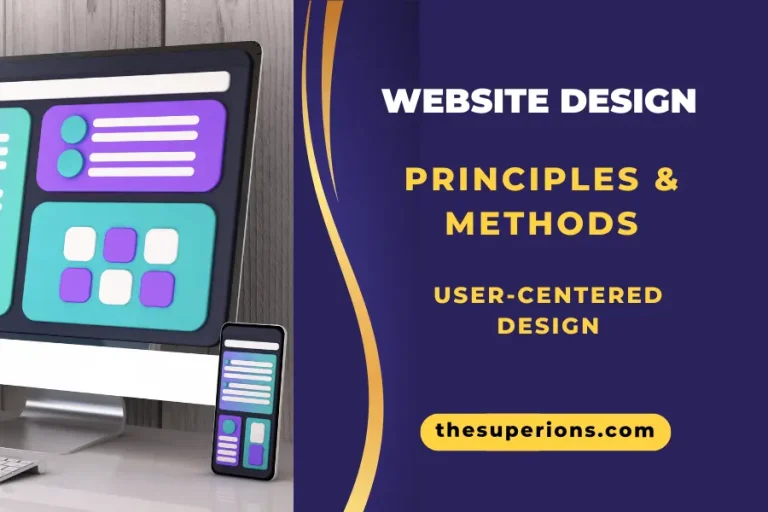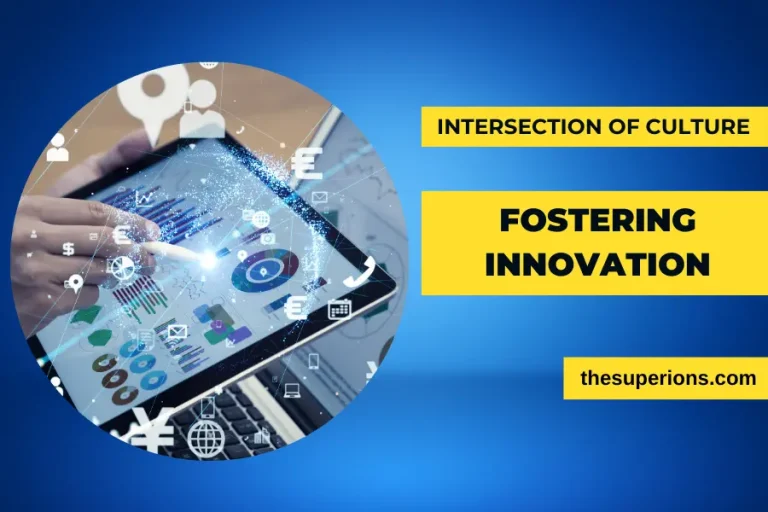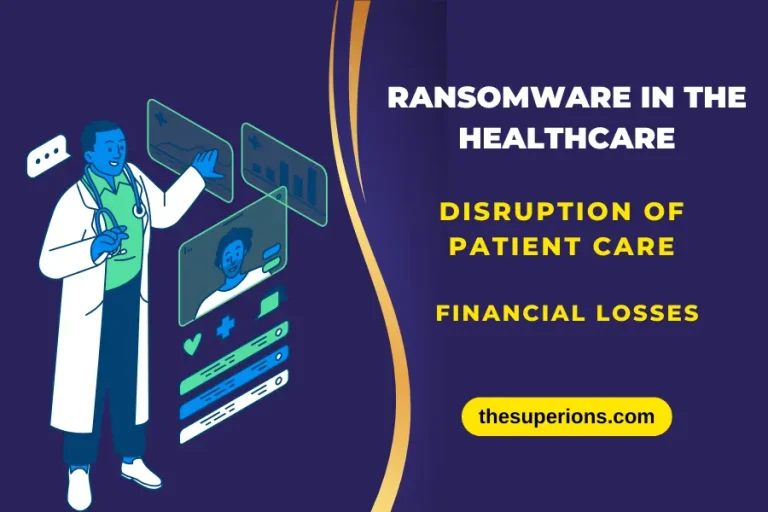How to Recover Permanently Deleted Photos from Windows Devices?
Ever wondered what if your memorable pictures get deleted all of a sudden? Losing photos due to accidental deletion, formatting, or any other reason can be a distressing experience, especially if they are permanently deleted. However, with the right photo recovery tools and methods, it’s often possible to retrieve deleted photos from a Windows device. In this comprehensive guide, we’ll explore various techniques and software solutions to help you learn how to recover permanently deleted photos from Windows device, ensuring that you get access to your precious memories once again.
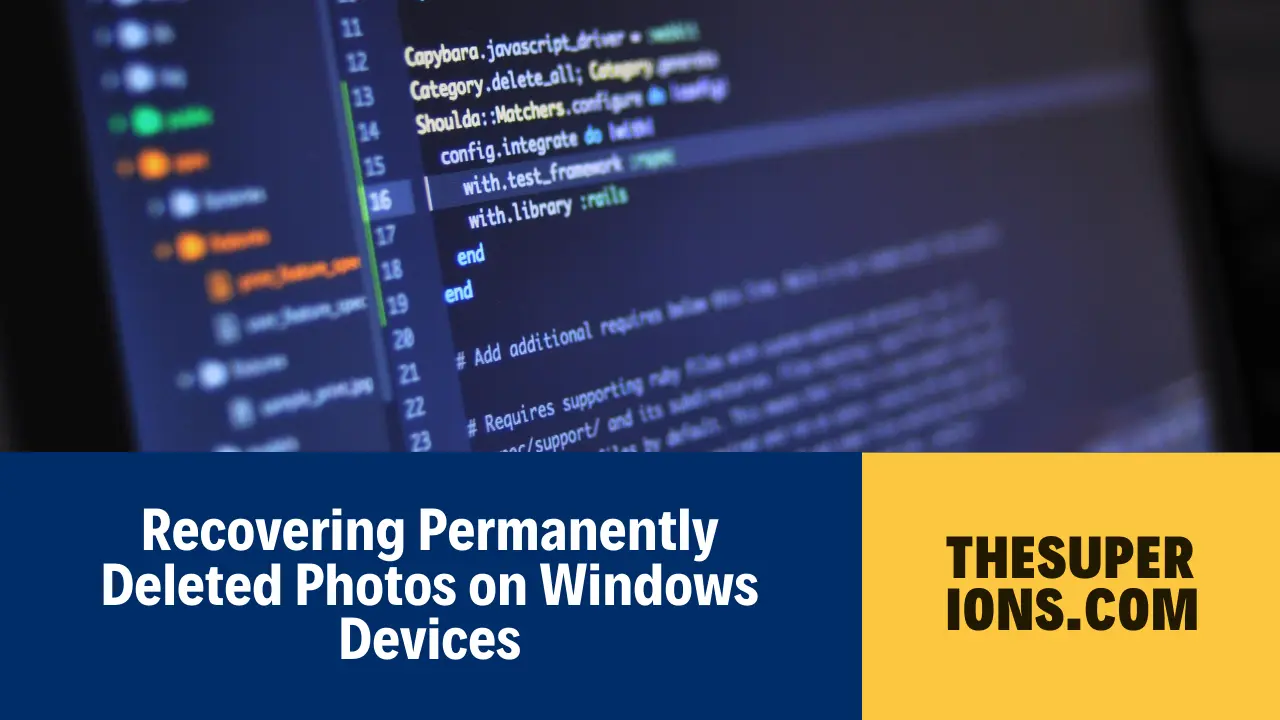
Common Reasons for Permanent Deletion of Photos on Windows PC
Before you apply methods to retrieve deleted photos on Windows devices, it’s important to find the exact cause of your photo loss. Some prominent reasons why pictures get deleted are:
- User Error: Instances may occur when you delete photos from your Windows PC while browsing other files or folders or performing some disk operations.
- Shift + Delete: You may unintentionally or intentionally use the “Shift + Delete” keyboard shortcut while deleting pictures, which leads to their permanent deletion by bypassing the Recycle Bin.
- Formatting Drives: Formatting a disk or storage device on a Windows PC can cause the deletion of all data stored on that drive, including photos. It’s important to create a proper backup of the storage drive before you start formatting the drive.
- File System Corruption: File system corruption or errors on the disk can make your photos inaccessible or cause their permanent deletion. Usually, such instances occur due to improper shutdowns, power outages, or disk errors.
- System Errors or Crashes: System errors or crashes, including blue screen errors or hardware failures, can cause data loss issues such as permanent deletion of photos. These errors may occur due to software conflicts, hardware issues, or other underlying problems.
- Virus or Malware Infections: Malicious programs, such as virus or malware infections on a Windows PC can lead to the deletion or corruption of files, including photos.
How do I Recover Permanently Deleted Photos From Windows Devices?
When any photo is permanently deleted on Windows PC, it gets removed from the file system and marks the free space available. However, actual data remains on the disk until new data overwrites it. Here are some commonly used deleted photo recovery methods that you can try to retrieve your permanently lost photos with ease:
People Also Read?
Method 01: Recover Permanently Deleted Photos from File History Backup
Windows OS provides multiple backup options that you can try to create backup of files on your device and to restore them when data loss issues occur. File History is one of those in-built backup utilities that can help you to retrieve deleted photos using backups.
If you have enabled the File History backup option on your Windows device, you can easily recover previous versions of lost files and folders, including your deleted photos. Here’s how to recover permanently deleted photos from Windows devices using File History backup:
- Press the Windows + E keys to open File Explorer and go to the folder where your deleted photos were earlier stored.
- Click on the Home tab and then press the History button.
- Now, choose the photos you need to restore and navigate through the backup versions to select the one that you need to restore.
- Once you identify the deleted photos in the desired version, tap the green Restore button to restore them successfully.
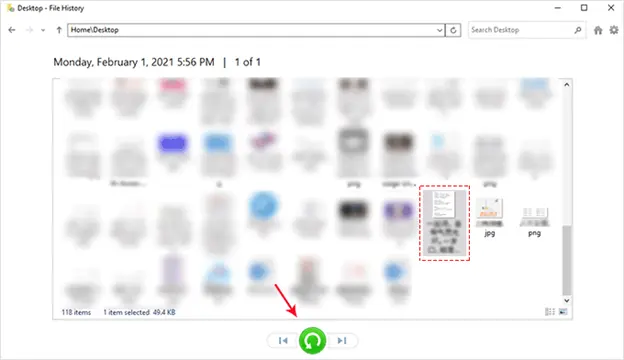
Method 02: Use the “Backup and Restore” Option to Recover Deleted Photos
Another backup alternative that you can try to restore lost or even permanently deleted photos on Windows devices is “Backup and Restore”. This option allows you to restore deleted photos in a few simple steps if properly enabled on your Windows PCs. All you have to do is:
- Type CP in the search box of your desktop and then launch Control Panel.
- From the Control Panel window, go to System and Security and then click the Backup and Restore (Windows 7) option.
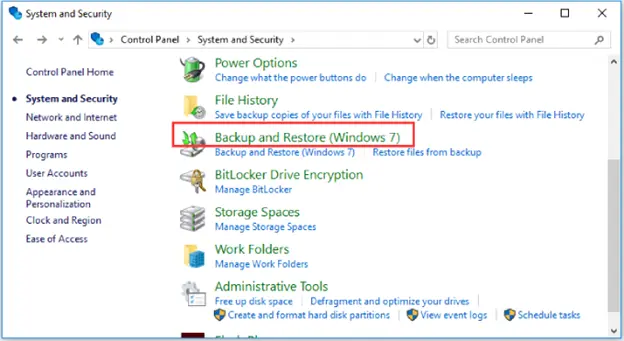
- Now, select either Restore my files or Restore all users’ files option.
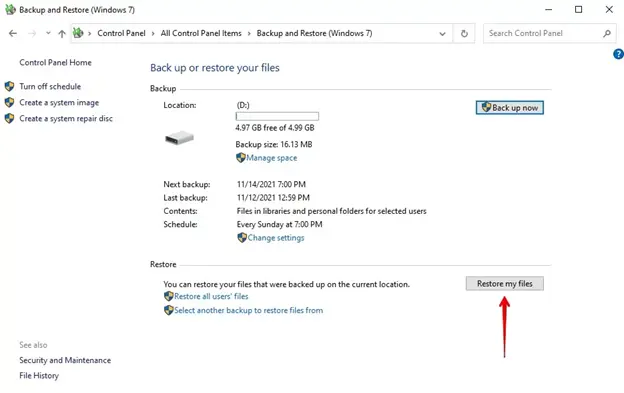
- Choose the lost photos you need to restore using the Browse for Files or Browse for Folders option.
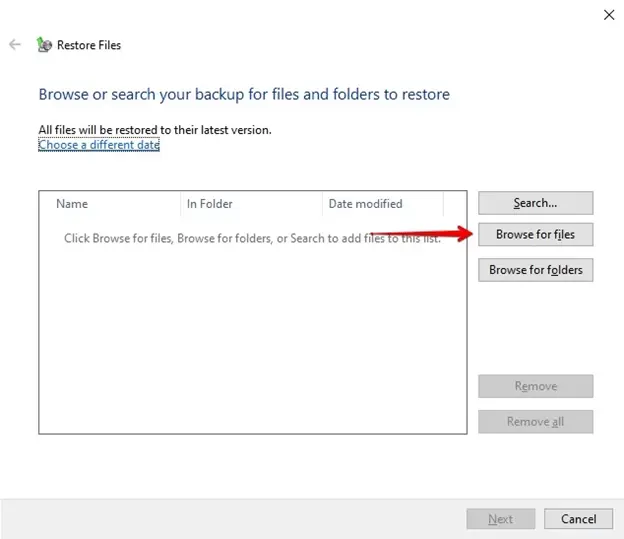
- Lastly, click the Restore button to save selected photos at the original or a new location.
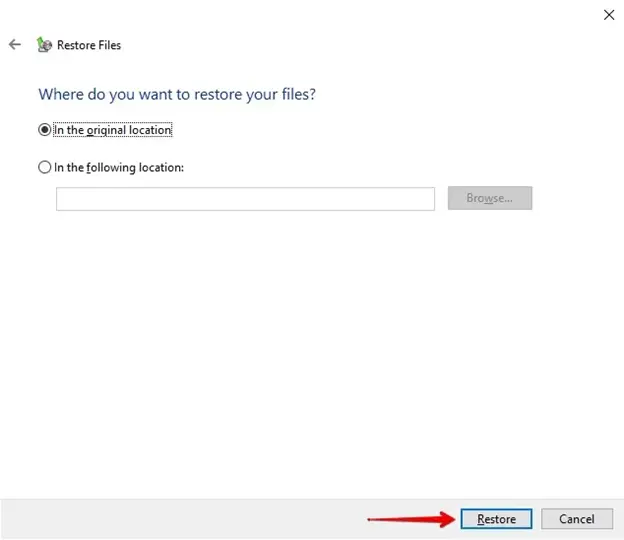
Method 03: Use Photo Recovery Software
If the Windows’ built-in backup options fail to retrieve deleted photos, then you can consider using third-party photo recovery software. There are several third-party recovery options available online, but the Stellar Photo Recovery tool is known for several amazing features. This software supports the recovery of photos deleted due to multiple reasons, including accidental deletion, formatting, crashed storage drives, virus attacks, etc.
People Also Read?
Web Hosting Type to Optimize WordPress Performance and Security
The Stellar Photo Recovery software allows you to recover deleted photos and restore lost video and audio files. You can restore lost files in three simple clicks, i.e., Select, Scan, and Recover. To know how to recover permanently deleted photos from Windows devices using this tool, you need to:
Step 1: Download and install the Stellar Photo Recovery software on your Windows device. Launch the software and from the homepage, select the storage location where your deleted photos were earlier stored and click Scan.
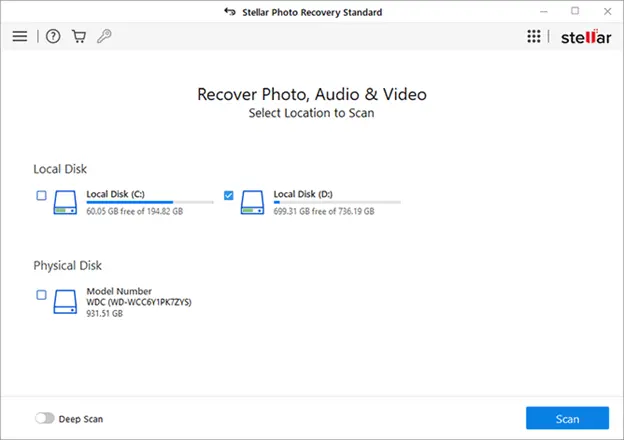
Step 2: After successful completion of the scanning process, preview the recoverable files. If your desired photos don’t appear in the preview window, click the Deep Scan option located at the bottom for a thorough search.
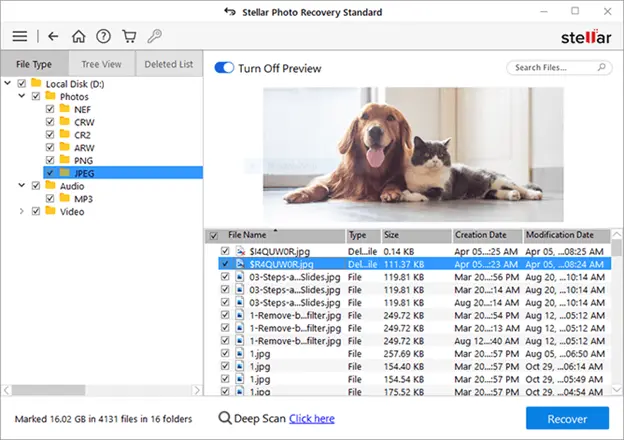
Step 3: Select all the photos that you need to restore and click the Recover button to save them at the desired storage location.
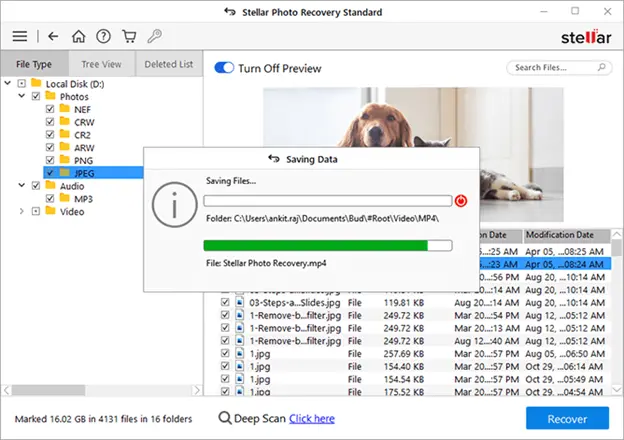
Wait until the recovery process ends and after that go to that folder where you’ve saved recovered items and ensure everything appears as expected.
Tips For Smooth Recovery of Permanently Deleted Photos on Windows PC
Now that you are familiar with the methods to retrieve deleted photos on Windows systems, it’s time to consider certain tips for smooth and hassle-free recovery. Here are some additional tips that you must acknowledge:
- Act Quickly: To increase the chances of successful recovery, it’s important to apply the photo recovery process at the earliest. Also, avoid using your device to save new data to prevent overwriting.
- Regular Backups: Maintain regular backups of your important photos to prevent permanent data loss in the future. You can back up your photos to external drives or cloud storage, like Google Cloud, Google Photos, etc.
- Install Anti-virus software: As issues like the deletion of photos can occur on Windows devices due to virus attacks, it is important to install reputable anti-virus software to avoid such instances.
People Also Read?
Conclusion
Hope, the above-mentioned photo recovery methods help you restore your deleted photos easily and effectively. Whatever is the cause for the permanent deletion of pictures on your Windows devices, by utilizing built-in backup options, such as File History or Backup and Restore, and leveraging third-party photo recovery software like Stellar Photo Recovery, you can often retrieve permanently deleted photos. Along with the aforementioned methods to help you learn how to recover permanently deleted photos from Windows device, the above-mentioned preventive measures will help you to prevent future data loss.